Hosting Websites on GitHub
Overview
Teaching: 20 min
Exercises: 0 minQuestions
How do I publish my page or a website on the Web via GitHub?
Objectives
Publish Markdown files as HTML on the Web with GitHub Pages
Now that you know how to create Markdown files, let’s see how to turn them into Web pages. GitHub has a service just for that called GitHub Pages.
Publishing a Website With GitHub Pages
GitHub Pages is a free website hosting service by GitHub that takes files (Markdown, HTML, CSS, JavaScript, etc.) from your GitHub repository which is configured as a website, optionally runs the files through a build process, combines them and publishes them as a website. Any changes you do to the files in your website’s GitHub repository will be rendered live in the website.
There are other services available to create and publish websites but one of the main advantages of GitHub Pages is that you can version control your website and therefore keep track of all your changes. This is particularly helpful for collaborating on a project website. GitLab offers very similar services but GitHub pages is the simplest approach.
Let’s continue from the GitHub repository we have created in the previous episode. One important file you should already have is index.md, which will become the homepage of your project website (until we add the index file later on).
Enabling GitHub Pages
In order to tell GitHub that your repository contains a website that needs rendering you need to configure GitHub Pages settings. You can do so from your repository’s Settings page, as explained below.
You may have noticed that when we created our repository in previous episode, by default GitHub created a branch called main and stored our files there. We now need to tell GitHub Pages that this branch contains our website files.
What Is a Branch?
You may have never heard about Git branches and wonder what they are. A branch is one version of your project (the files in your repository) that can contain its own set of commits - you can have many branches (versions) of your repository. The default branch automatically created with a new github repository is called
main.
-
Click on the repository’s
Settingstab (the one with the little cog/gear icon) as shown on the figure below:
-
On the menu on the left hand side, click on
Pages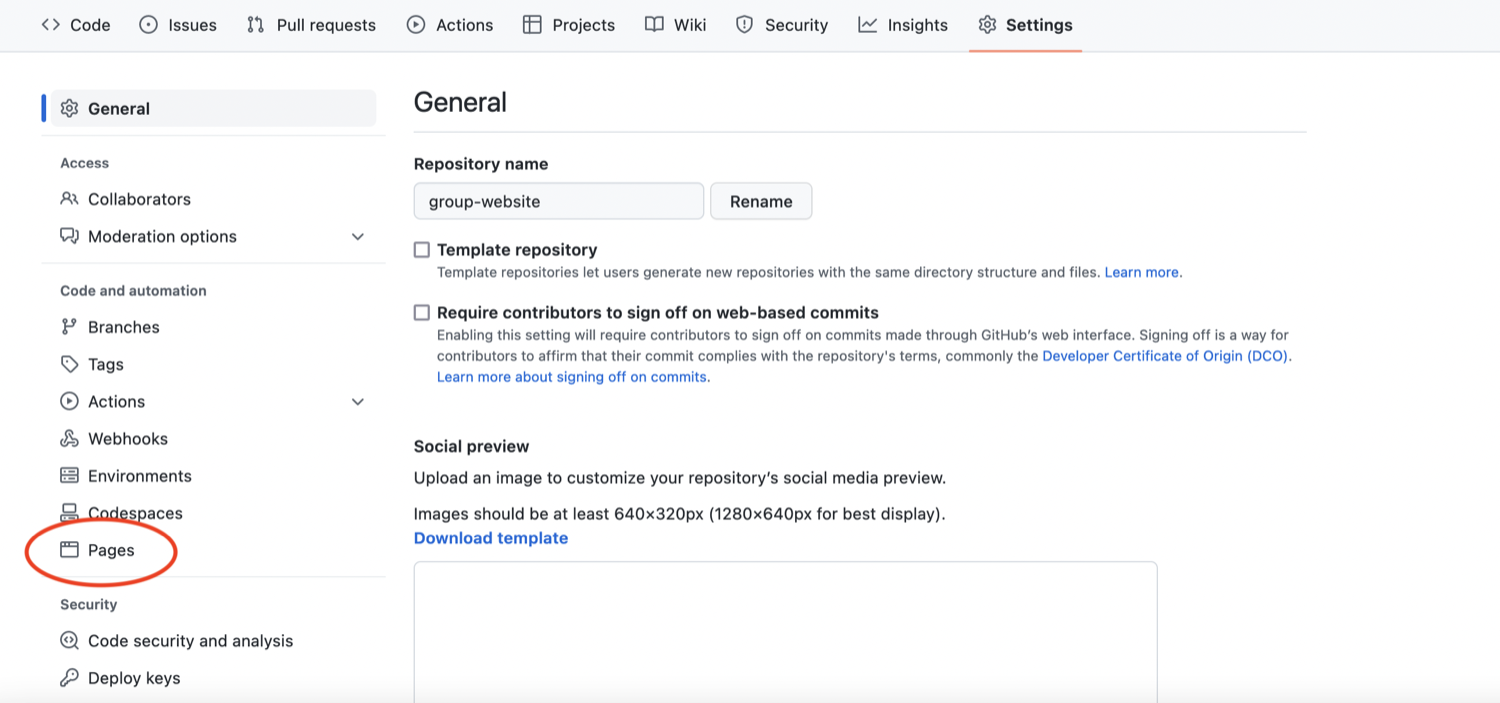
-
You will see that the GitHub Pages settings are currently disabled. Select branch
mainto tell GitHub which branch to use as a source and clickSaveto enable GitHub Pages for this repository.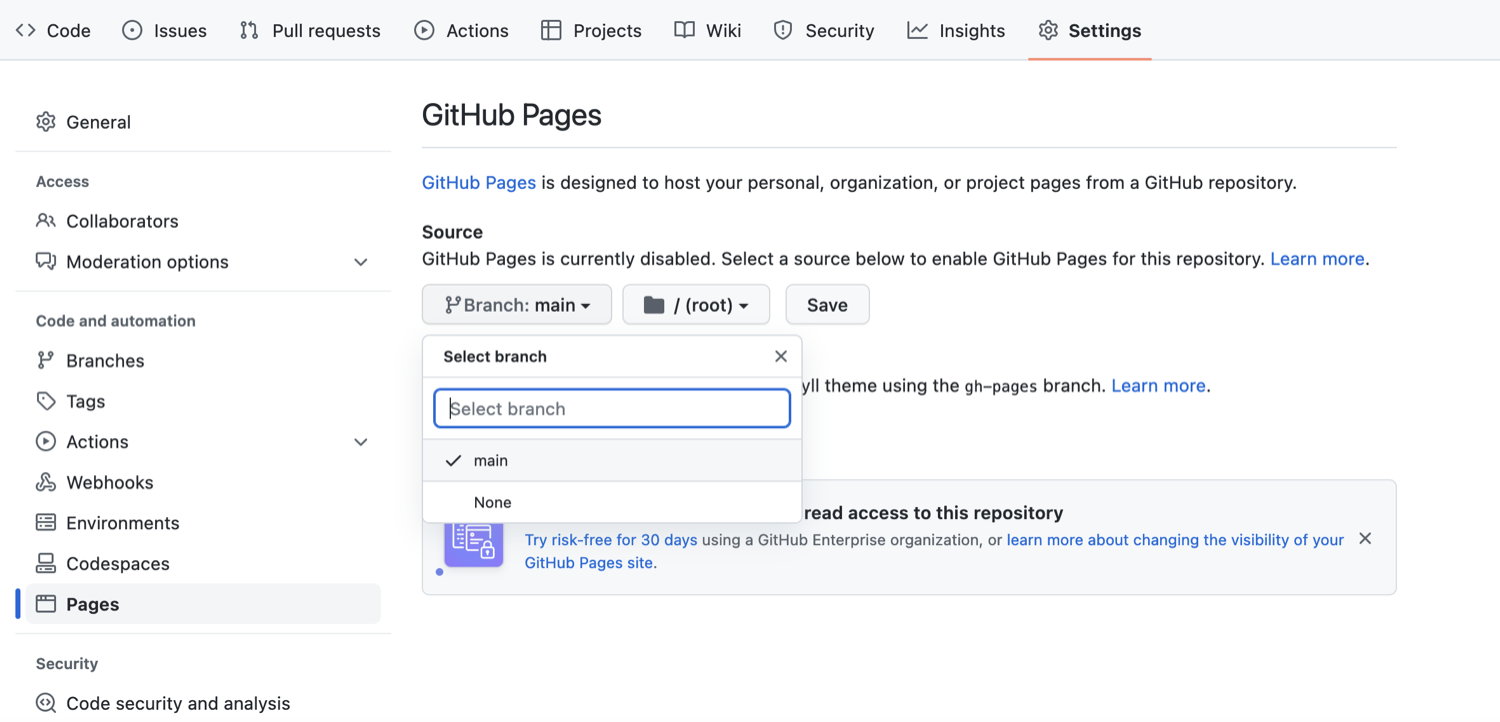
-
The link to your repository’s website will appear in the highlighted box above. If you click the link - your default browser will open and show your project website. If this does not happen, you should manually open your favourite web browser and paste the URL.
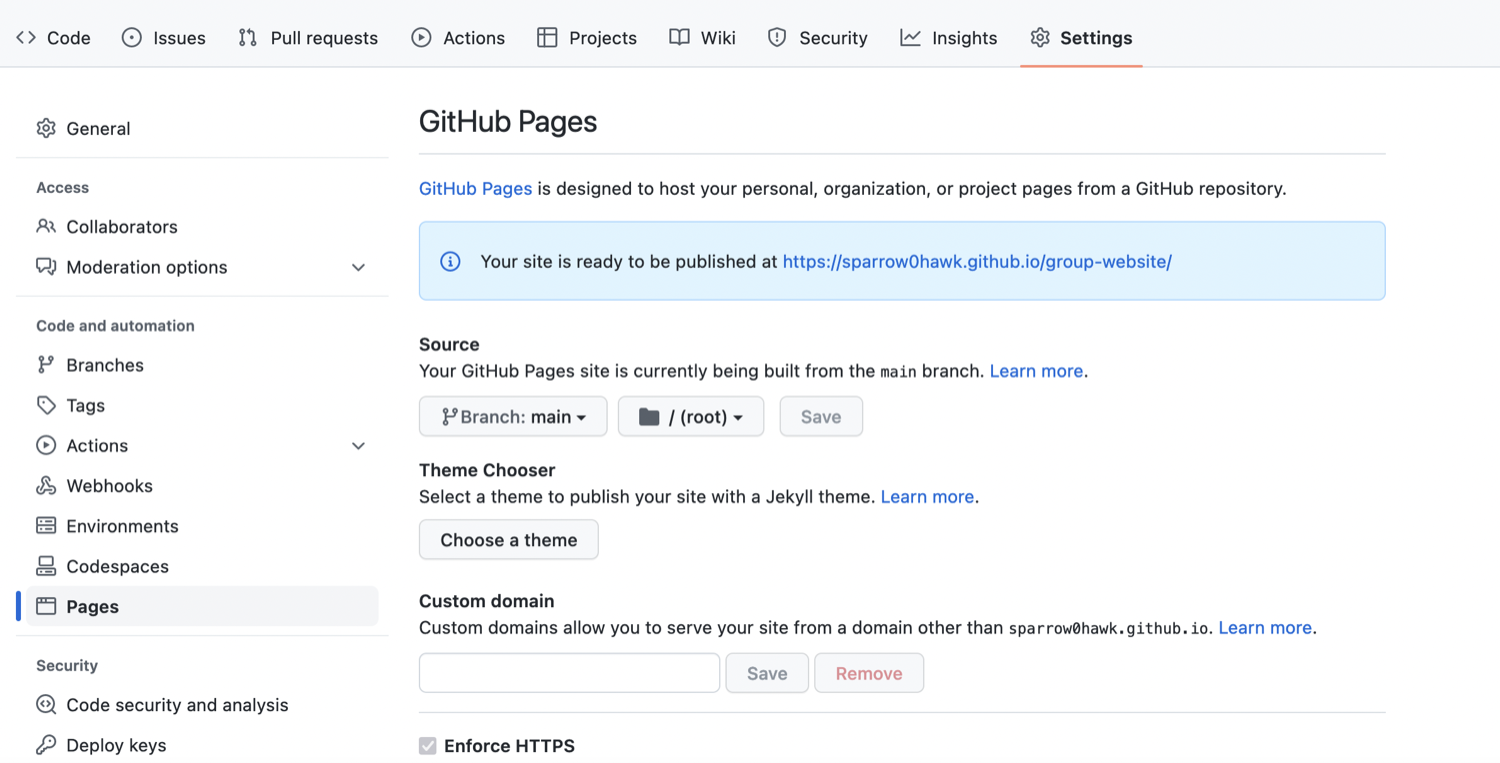
-
It may take a while (from a few seconds to a few minutes) for GitHub to compile your website (depending on GitHub’s availability and the complexity of your website) and it may not become visible immediately. You will know it is ready when the link appears in green box with a “tick” in front of the web address (as shown in the figure below).
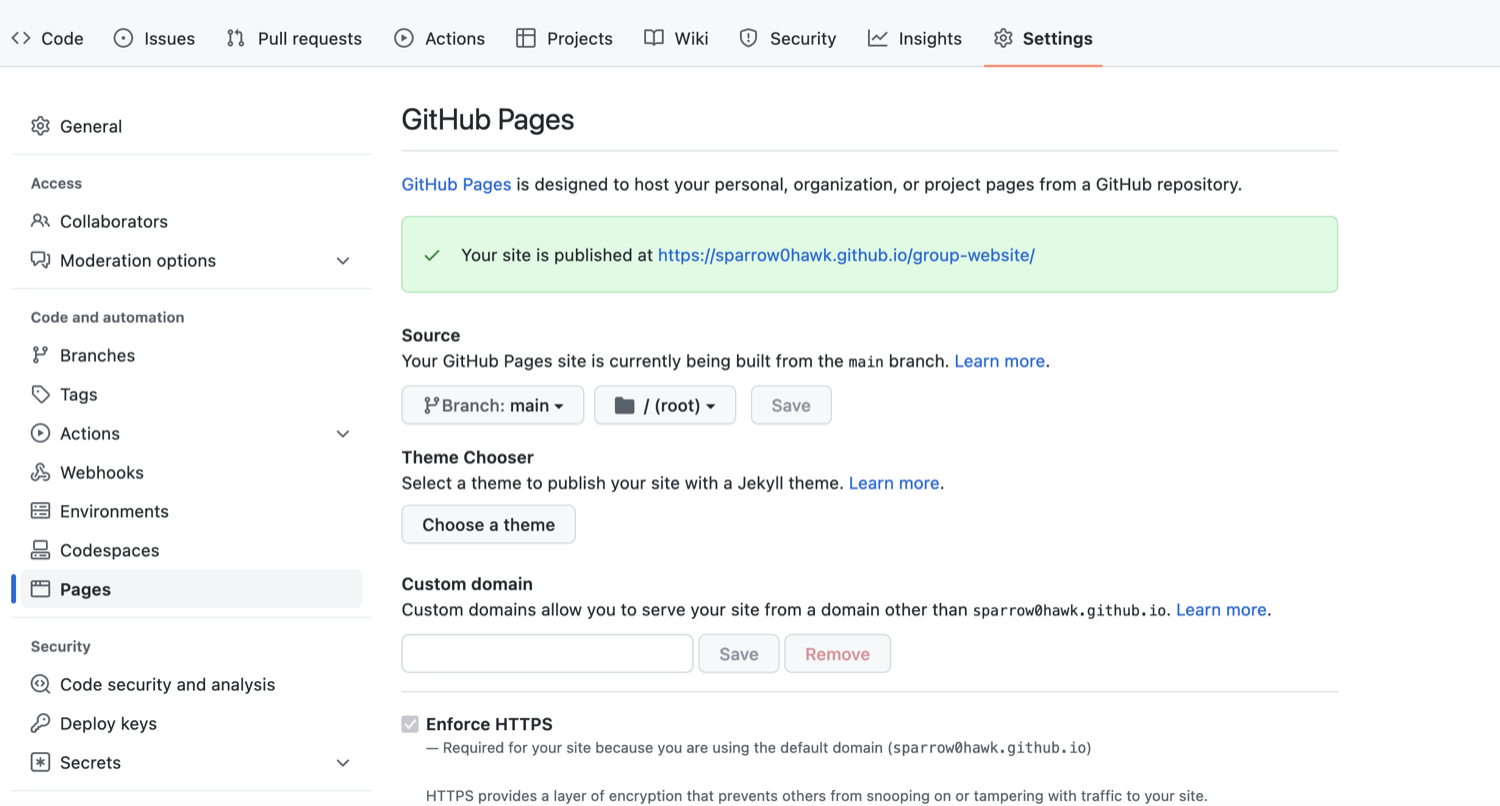
-
Once ready, you should see the contents of the
README.mdfile that we created earlier, rendered as a website.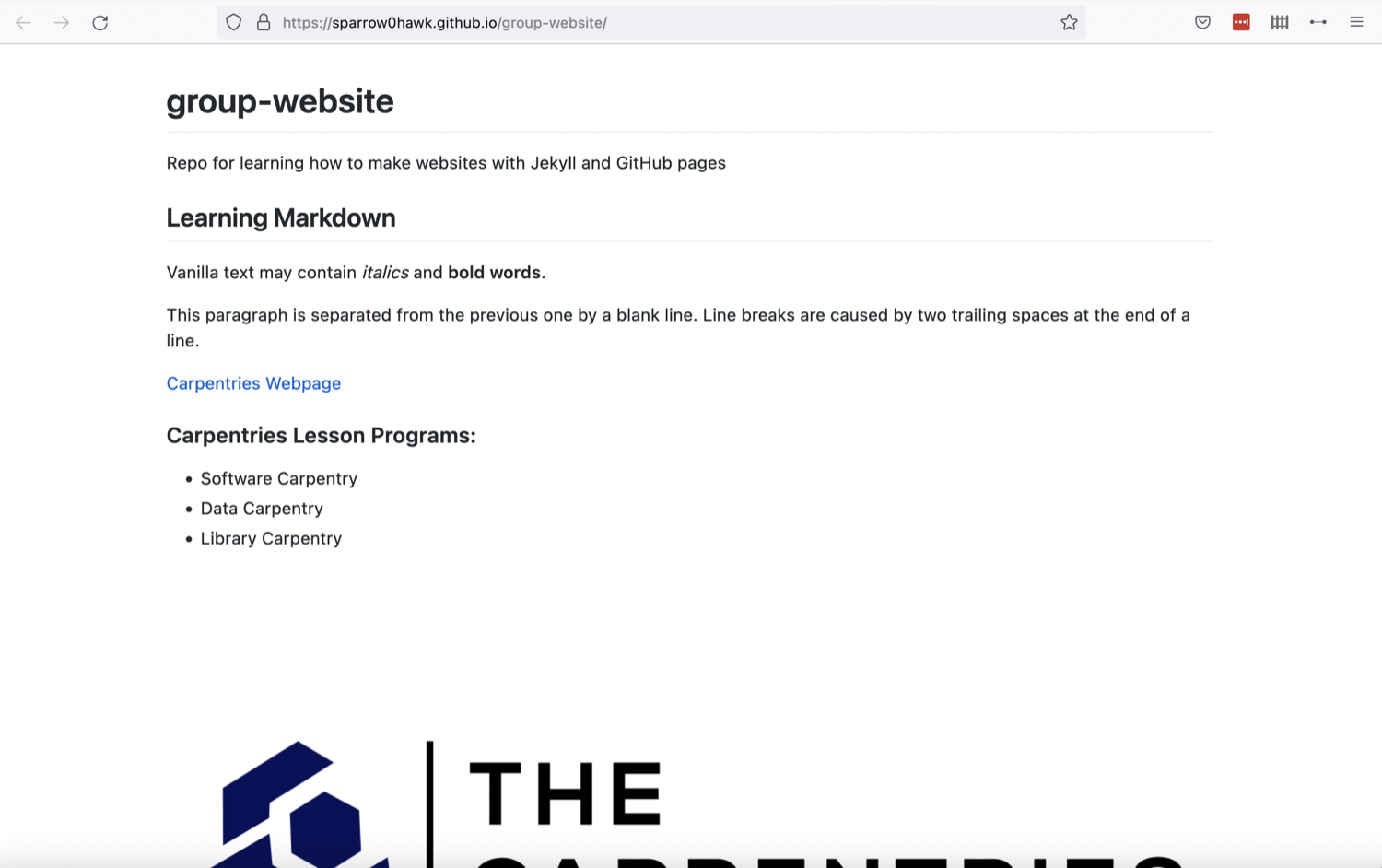
Using Branch
gh-pagesfor WebsitesBy convention, GitHub Pages uses branch called
gh-pagesto look for the website content. By creating a branch with that name, you implicitly tell GitHub that you want your content published and you do not need to configure GitHub Pages inSettings. Once you creategh-pagesfrom your current branch (typicallymain, created by default when you created the repository), you can then choose to delete the other branch to avoid any confusion about where your content is stored.
Either of the above two approaches to turning a repository to a website will give you the same result - the gh-pages approach is perhaps more common as it favours convention over configuration.
Understanding GitHub Pages’ URLs
You may have noticed a slightly strange URL for your website appearing in that green box with a “tick” in front of it. This URL was generated by GitHub Pages and is not random. It is formatted as ‘https://GITHUB_USERNAME.github.io/REPOSITORY_NAME’ and is formed by appending:
- your GitHub username or organisation name under which the repository is created (GITHUB_USERNAME)
- ‘.github.io/’ (GitHub’s web hosting domain)
- the repository name (REPOSITORY_NAME)
Because the repository name is unique within one’s personal or organisational GitHub account - this naming convention gives us a way of neatly creating Web addresses for any GitHub repository without any conflicts.
Customising Domain
GitHub Pages supports using custom domains, or changing your site’s URL from the default ‘https://GITHUB_USERNAME.github.io/REPOSITORY_NAME’ to any domain you own. Check out the documentation on configuring a custom domain for your GitHub Pages site.
Making Your Pages More Findable
On the right hand side of your repository on GitHub, you can see the details of your repository under ‘About’. It is good
practice to update your repository details with a brief description. This is also a place where you can put
your repository’s Web URL (as not everyone will have access to your repository’s Settings to find it)
and add descriptive topics or tags about the content or technologies used in your repository or project.
You can edit the details of your repository by clicking on the little cog/gear button as shown on the figure below.
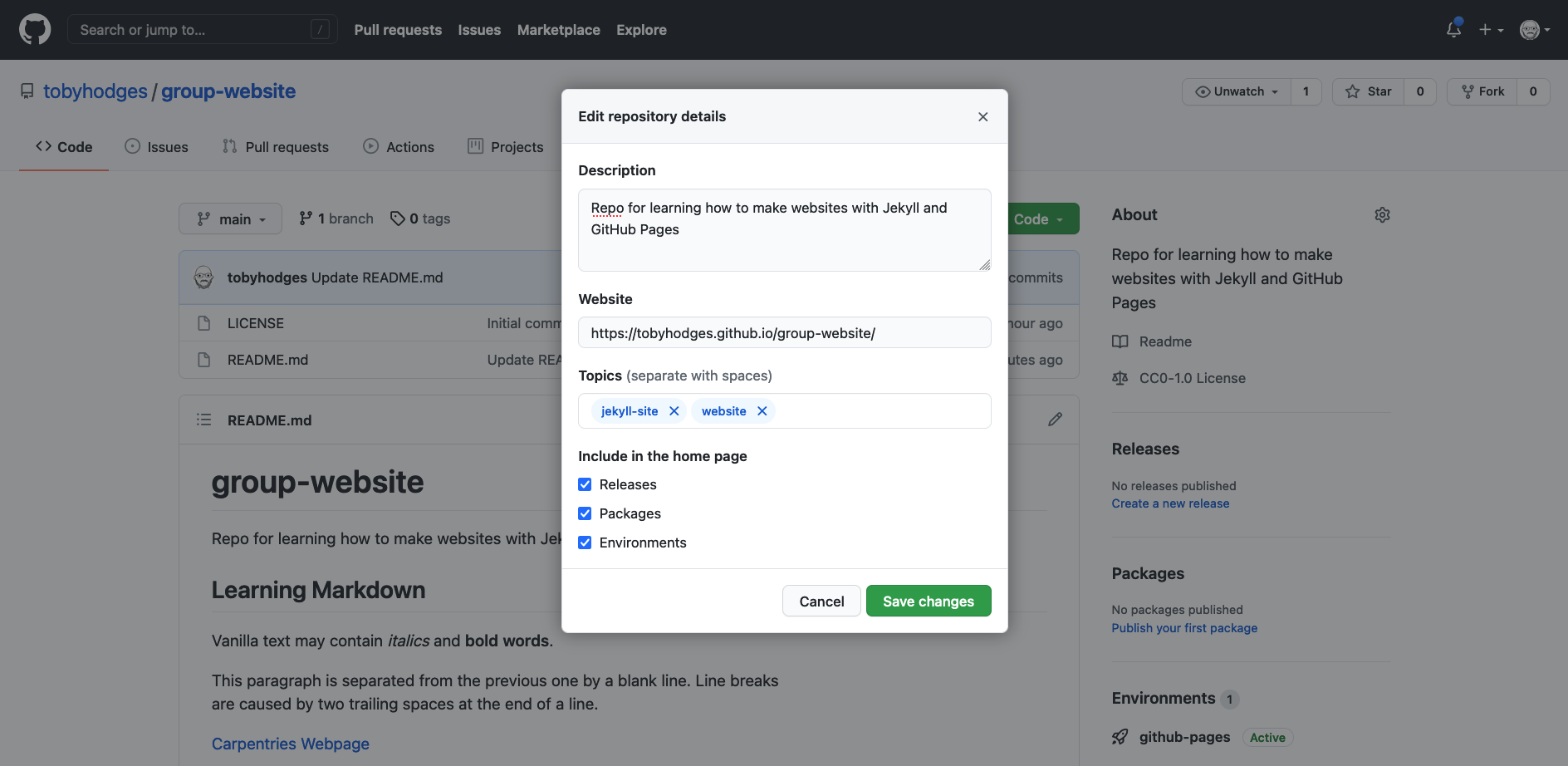
By doing this, you add a link to the repository’s website on your repository’s landing page and anyone (including yourself) can access it quickly when visiting your GitHub repository.
Key Points
GitHub Pages is a static site hosting service that takes files in various formats (Markdown, HTML, CSS, JavaScript, etc.) straight from a repository on GitHub, runs them through its website engine Jekyll, builds them into a website, and publishes them on the Web
By convention, if you create a branch called
gh-pagesin your repository, it will automatically be published as a website by GitHubYou can configure any branch of a repository to be used for website (it does not have to be
gh-pages)GitHub publishes websites on special URLs formatted as ‘https://GITHUB_USERNAME.github.io/REPOSITORY_NAME’