Data Wrangling with dplyr and tidyr
Overview
Teaching: 50 min
Exercises: 30 minQuestions
How can I select specific rows and/or columns from a dataframe?
How can I combine multiple commands into a single command?
How can I create new columns or remove existing columns from a dataframe?
How can I reformat a dataframe to meet my needs?
Objectives
Describe the purpose of an R package and the
dplyrandtidyrpackages.Select certain columns in a dataframe with the
dplyrfunctionselect.Select certain rows in a dataframe according to filtering conditions with the
dplyrfunctionfilter.Link the output of one
dplyrfunction to the input of another function with the ‘pipe’ operator%>%.Add new columns to a dataframe that are functions of existing columns with
mutate.Use the split-apply-combine concept for data analysis.
Use
summarize,group_by, andcountto split a dataframe into groups of observations, apply a summary statistics for each group, and then combine the results.Describe the concept of a wide and a long table format and for which purpose those formats are useful.
Describe the roles of variable names and their associated values when a table is reshaped.
Reshape a dataframe from long to wide format and back with the
pivot_widerandpivot_longercommands from thetidyrpackage.Export a dataframe to a csv file.
dplyr is a package for making tabular data wrangling easier by using a
limited set of functions that can be combined to extract and summarize insights
from your data. It pairs nicely with tidyr which enables you to swiftly
convert between different data formats (long vs. wide) for plotting and analysis.
Similarly to readr, dplyr and tidyr are also part of the
tidyverse. These packages were loaded in R’s memory when we called
library(tidyverse) earlier.
Note
The packages in the tidyverse, namely
dplyr,tidyrandggplot2accept both the British (e.g. summarise) and American (e.g. summarize) spelling variants of different function and option names. For this lesson, we utilize the American spellings of different functions; however, feel free to use the regional variant for where you are teaching.
What is an R package?
The package dplyr provides easy tools for the most common data
wrangling tasks. It is built to work directly with dataframes, with many
common tasks optimized by being written in a compiled language (C++) (not all R
packages are written in R!).
The package tidyr addresses the common problem of wanting to reshape your
data for plotting and use by different R functions. Sometimes we want data sets
where we have one row per measurement. Sometimes we want a dataframe where each
measurement type has its own column, and rows are instead more aggregated
groups. Moving back and forth between these formats is nontrivial, and
tidyr gives you tools for this and more sophisticated data wrangling.
But there are also packages available for a wide range of tasks including
building plots (ggplot2, which we’ll see later), downloading data from the
NCBI database, or performing statistical analysis on your data set. Many
packages such as these are housed on, and downloadable from, the
Comprehensive R Archive Network (CRAN) using install.packages.
This function makes the package accessible by your R installation with the
command library(), as you did with tidyverse earlier.
To easily access the documentation for a package within R or RStudio, use
help(package = "package_name").
To learn more about dplyr and tidyr after the workshop, you may want
to check out this handy data transformation with dplyr cheatsheet
and this one about tidyr.
Learning dplyr and tidyr
To make sure everyone will use the same dataset for this lesson, we’ll read again the SAFI dataset that we downloaded earlier.
## load the tidyverse
library(tidyverse)
library(here)
interviews <- read_csv(here("data", "SAFI_clean.csv"), na = "NULL")
## inspect the data
interviews
## preview the data
# view(interviews)
We’re going to learn some of the most common dplyr functions:
select(): subset columnsfilter(): subset rows on conditionsmutate(): create new columns by using information from other columnsgroup_by()andsummarize(): create summary statistics on grouped dataarrange(): sort resultscount(): count discrete values
Selecting columns and filtering rows
To select columns of a dataframe, use select(). The first argument to this
function is the dataframe (interviews), and the subsequent arguments are the
columns to keep, separated by commas. Alternatively, if you are selecting
columns adjacent to each other, you can use a : to select a range of columns,
read as “select columns from __ to __.” You may have done something similar in
the past using subsetting. select() is essentially doing the same thing as
subsetting, using a package (dplyr) instead of R’s base functions.
# to select columns throughout the dataframe
select(interviews, village, no_membrs, months_lack_food)
# to do the same thing with subsetting
interviews[c("village","no_membrs","months_lack_food")]
# to select a series of connected columns
select(interviews, village:respondent_wall_type)
To choose rows based on specific criteria, we can use the filter() function.
The argument after the dataframe is the condition we want our final
dataframe to adhere to (e.g. village name is Chirodzo):
# filters observations where village name is "Chirodzo"
filter(interviews, village == "Chirodzo")
# A tibble: 39 × 14
key_ID village interview_date no_membrs years_liv respondent_wall… rooms
<dbl> <chr> <dttm> <dbl> <dbl> <chr> <dbl>
1 8 Chirod… 2016-11-16 00:00:00 12 70 burntbricks 3
2 9 Chirod… 2016-11-16 00:00:00 8 6 burntbricks 1
3 10 Chirod… 2016-12-16 00:00:00 12 23 burntbricks 5
4 34 Chirod… 2016-11-17 00:00:00 8 18 burntbricks 3
5 35 Chirod… 2016-11-17 00:00:00 5 45 muddaub 1
6 36 Chirod… 2016-11-17 00:00:00 6 23 sunbricks 1
7 37 Chirod… 2016-11-17 00:00:00 3 8 burntbricks 1
8 43 Chirod… 2016-11-17 00:00:00 7 29 muddaub 1
9 44 Chirod… 2016-11-17 00:00:00 2 6 muddaub 1
10 45 Chirod… 2016-11-17 00:00:00 9 7 muddaub 1
# … with 29 more rows, and 7 more variables: memb_assoc <chr>,
# affect_conflicts <chr>, liv_count <dbl>, items_owned <chr>, no_meals <dbl>,
# months_lack_food <chr>, instanceID <chr>
We can also specify multiple conditions within the filter() function. We can
combine conditions using either “and” or “or” statements. In an “and”
statement, an observation (row) must meet every criteria to be included
in the resulting dataframe. To form “and” statements within dplyr, we can pass
our desired conditions as arguments in the filter() function, separated by
commas:
# filters observations with "and" operator (comma)
# output dataframe satisfies ALL specified conditions
filter(interviews, village == "Chirodzo",
rooms > 1,
no_meals > 2)
# A tibble: 10 × 14
key_ID village interview_date no_membrs years_liv respondent_wall… rooms
<dbl> <chr> <dttm> <dbl> <dbl> <chr> <dbl>
1 10 Chirod… 2016-12-16 00:00:00 12 23 burntbricks 5
2 49 Chirod… 2016-11-16 00:00:00 6 26 burntbricks 2
3 52 Chirod… 2016-11-16 00:00:00 11 15 burntbricks 3
4 56 Chirod… 2016-11-16 00:00:00 12 23 burntbricks 2
5 65 Chirod… 2016-11-16 00:00:00 8 20 burntbricks 3
6 66 Chirod… 2016-11-16 00:00:00 10 37 burntbricks 3
7 67 Chirod… 2016-11-16 00:00:00 5 31 burntbricks 2
8 68 Chirod… 2016-11-16 00:00:00 8 52 burntbricks 3
9 199 Chirod… 2017-06-04 00:00:00 7 17 burntbricks 2
10 200 Chirod… 2017-06-04 00:00:00 8 20 burntbricks 2
# … with 7 more variables: memb_assoc <chr>, affect_conflicts <chr>,
# liv_count <dbl>, items_owned <chr>, no_meals <dbl>, months_lack_food <chr>,
# instanceID <chr>
We can also form “and” statements with the & operator instead of commas:
# filters observations with "&" logical operator
# output dataframe satisfies ALL specified conditions
filter(interviews, village == "Chirodzo" &
rooms > 1 &
no_meals > 2)
# A tibble: 10 × 14
key_ID village interview_date no_membrs years_liv respondent_wall… rooms
<dbl> <chr> <dttm> <dbl> <dbl> <chr> <dbl>
1 10 Chirod… 2016-12-16 00:00:00 12 23 burntbricks 5
2 49 Chirod… 2016-11-16 00:00:00 6 26 burntbricks 2
3 52 Chirod… 2016-11-16 00:00:00 11 15 burntbricks 3
4 56 Chirod… 2016-11-16 00:00:00 12 23 burntbricks 2
5 65 Chirod… 2016-11-16 00:00:00 8 20 burntbricks 3
6 66 Chirod… 2016-11-16 00:00:00 10 37 burntbricks 3
7 67 Chirod… 2016-11-16 00:00:00 5 31 burntbricks 2
8 68 Chirod… 2016-11-16 00:00:00 8 52 burntbricks 3
9 199 Chirod… 2017-06-04 00:00:00 7 17 burntbricks 2
10 200 Chirod… 2017-06-04 00:00:00 8 20 burntbricks 2
# … with 7 more variables: memb_assoc <chr>, affect_conflicts <chr>,
# liv_count <dbl>, items_owned <chr>, no_meals <dbl>, months_lack_food <chr>,
# instanceID <chr>
In an “or” statement, observations must meet at least one of the specified conditions. To form “or” statements we use the logical operator for “or,” which is the vertical bar (|):
# filters observations with "|" logical operator
# output dataframe satisfies AT LEAST ONE of the specified conditions
filter(interviews, village == "Chirodzo" | village == "Ruaca")
# A tibble: 88 × 14
key_ID village interview_date no_membrs years_liv respondent_wall… rooms
<dbl> <chr> <dttm> <dbl> <dbl> <chr> <dbl>
1 8 Chirod… 2016-11-16 00:00:00 12 70 burntbricks 3
2 9 Chirod… 2016-11-16 00:00:00 8 6 burntbricks 1
3 10 Chirod… 2016-12-16 00:00:00 12 23 burntbricks 5
4 23 Ruaca 2016-11-21 00:00:00 10 20 burntbricks 4
5 24 Ruaca 2016-11-21 00:00:00 6 4 burntbricks 2
6 25 Ruaca 2016-11-21 00:00:00 11 6 burntbricks 3
7 26 Ruaca 2016-11-21 00:00:00 3 20 burntbricks 2
8 27 Ruaca 2016-11-21 00:00:00 7 36 burntbricks 2
9 28 Ruaca 2016-11-21 00:00:00 2 2 muddaub 1
10 29 Ruaca 2016-11-21 00:00:00 7 10 burntbricks 2
# … with 78 more rows, and 7 more variables: memb_assoc <chr>,
# affect_conflicts <chr>, liv_count <dbl>, items_owned <chr>, no_meals <dbl>,
# months_lack_food <chr>, instanceID <chr>
Pipes
What if you want to select and filter at the same time? There are three ways to do this: use intermediate steps, nested functions, or pipes.
With intermediate steps, you create a temporary dataframe and use that as input to the next function, like this:
interviews2 <- filter(interviews, village == "Chirodzo")
interviews_ch <- select(interviews2, village:respondent_wall_type)
This is readable, but can clutter up your workspace with lots of objects that you have to name individually. With multiple steps, that can be hard to keep track of.
You can also nest functions (i.e. one function inside of another), like this:
interviews_ch <- select(filter(interviews, village == "Chirodzo"),
village:respondent_wall_type)
This is handy, but can be difficult to read if too many functions are nested, as R evaluates the expression from the inside out (in this case, filtering, then selecting).
The last option, pipes, are a recent addition to R. Pipes let you take the
output of one function and send it directly to the next, which is useful when
you need to do many things to the same dataset. Pipes in R look like %>% and
are made available via the magrittr package, installed automatically with
dplyr. If you use RStudio, you can type the pipe with:
- Ctrl + Shift + M if you have a PC or Cmd + Shift + M if you have a Mac.
interviews %>%
filter(village == "Chirodzo") %>%
select(village:respondent_wall_type)
# A tibble: 39 × 5
village interview_date no_membrs years_liv respondent_wall_type
<chr> <dttm> <dbl> <dbl> <chr>
1 Chirodzo 2016-11-16 00:00:00 12 70 burntbricks
2 Chirodzo 2016-11-16 00:00:00 8 6 burntbricks
3 Chirodzo 2016-12-16 00:00:00 12 23 burntbricks
4 Chirodzo 2016-11-17 00:00:00 8 18 burntbricks
5 Chirodzo 2016-11-17 00:00:00 5 45 muddaub
6 Chirodzo 2016-11-17 00:00:00 6 23 sunbricks
7 Chirodzo 2016-11-17 00:00:00 3 8 burntbricks
8 Chirodzo 2016-11-17 00:00:00 7 29 muddaub
9 Chirodzo 2016-11-17 00:00:00 2 6 muddaub
10 Chirodzo 2016-11-17 00:00:00 9 7 muddaub
# … with 29 more rows
In the above code, we use the pipe to send the interviews dataset first
through filter() to keep rows where village is “Chirodzo”, then through
select() to keep only the no_membrs and years_liv columns. Since %>%
takes the object on its left and passes it as the first argument to the function
on its right, we don’t need to explicitly include the dataframe as an argument
to the filter() and select() functions any more.
Some may find it helpful to read the pipe like the word “then”. For instance,
in the above example, we take the dataframe interviews, then we filter
for rows with village == "Chirodzo", then we select columns no_membrs and
years_liv. The dplyr functions by themselves are somewhat simple,
but by combining them into linear workflows with the pipe, we can accomplish
more complex data wrangling operations.
If we want to create a new object with this smaller version of the data, we can assign it a new name:
interviews_ch <- interviews %>%
filter(village == "Chirodzo") %>%
select(village:respondent_wall_type)
interviews_ch
# A tibble: 39 × 5
village interview_date no_membrs years_liv respondent_wall_type
<chr> <dttm> <dbl> <dbl> <chr>
1 Chirodzo 2016-11-16 00:00:00 12 70 burntbricks
2 Chirodzo 2016-11-16 00:00:00 8 6 burntbricks
3 Chirodzo 2016-12-16 00:00:00 12 23 burntbricks
4 Chirodzo 2016-11-17 00:00:00 8 18 burntbricks
5 Chirodzo 2016-11-17 00:00:00 5 45 muddaub
6 Chirodzo 2016-11-17 00:00:00 6 23 sunbricks
7 Chirodzo 2016-11-17 00:00:00 3 8 burntbricks
8 Chirodzo 2016-11-17 00:00:00 7 29 muddaub
9 Chirodzo 2016-11-17 00:00:00 2 6 muddaub
10 Chirodzo 2016-11-17 00:00:00 9 7 muddaub
# … with 29 more rows
Note that the final dataframe (interviews_ch) is the leftmost part of this
expression.
Exercise
Using pipes, subset the
interviewsdata to include interviews where respondents were members of an irrigation association (memb_assoc) and retain only the columnsaffect_conflicts,liv_count, andno_meals.Solution
interviews %>% filter(memb_assoc == "yes") %>% select(affect_conflicts, liv_count, no_meals)# A tibble: 33 × 3 affect_conflicts liv_count no_meals <chr> <dbl> <dbl> 1 once 3 2 2 never 2 2 3 never 2 3 4 once 3 2 5 frequently 1 3 6 more_once 5 2 7 more_once 3 2 8 more_once 2 3 9 once 3 3 10 never 3 3 # … with 23 more rows
Mutate
Frequently you’ll want to create new columns based on the values in existing
columns, for example to do unit conversions, or to find the ratio of values in
two columns. For this we’ll use mutate().
We might be interested in the ratio of number of household members to rooms used for sleeping (i.e. avg number of people per room):
interviews %>%
mutate(people_per_room = no_membrs / rooms)
# A tibble: 131 × 15
key_ID village interview_date no_membrs years_liv respondent_wall… rooms
<dbl> <chr> <dttm> <dbl> <dbl> <chr> <dbl>
1 1 God 2016-11-17 00:00:00 3 4 muddaub 1
2 1 God 2016-11-17 00:00:00 7 9 muddaub 1
3 3 God 2016-11-17 00:00:00 10 15 burntbricks 1
4 4 God 2016-11-17 00:00:00 7 6 burntbricks 1
5 5 God 2016-11-17 00:00:00 7 40 burntbricks 1
6 6 God 2016-11-17 00:00:00 3 3 muddaub 1
7 7 God 2016-11-17 00:00:00 6 38 muddaub 1
8 8 Chirod… 2016-11-16 00:00:00 12 70 burntbricks 3
9 9 Chirod… 2016-11-16 00:00:00 8 6 burntbricks 1
10 10 Chirod… 2016-12-16 00:00:00 12 23 burntbricks 5
# … with 121 more rows, and 8 more variables: memb_assoc <chr>,
# affect_conflicts <chr>, liv_count <dbl>, items_owned <chr>, no_meals <dbl>,
# months_lack_food <chr>, instanceID <chr>, people_per_room <dbl>
We may be interested in investigating whether being a member of an irrigation association had any effect on the ratio of household members to rooms. To look at this relationship, we will first remove data from our dataset where the respondent didn’t answer the question of whether they were a member of an irrigation association. These cases are recorded as “NULL” in the dataset.
To remove these cases, we could insert a filter() in the chain:
interviews %>%
filter(!is.na(memb_assoc)) %>%
mutate(people_per_room = no_membrs / rooms)
# A tibble: 92 × 15
key_ID village interview_date no_membrs years_liv respondent_wall… rooms
<dbl> <chr> <dttm> <dbl> <dbl> <chr> <dbl>
1 1 God 2016-11-17 00:00:00 7 9 muddaub 1
2 7 God 2016-11-17 00:00:00 6 38 muddaub 1
3 8 Chirod… 2016-11-16 00:00:00 12 70 burntbricks 3
4 9 Chirod… 2016-11-16 00:00:00 8 6 burntbricks 1
5 10 Chirod… 2016-12-16 00:00:00 12 23 burntbricks 5
6 12 God 2016-11-21 00:00:00 7 20 burntbricks 3
7 13 God 2016-11-21 00:00:00 6 8 burntbricks 1
8 15 God 2016-11-21 00:00:00 5 30 sunbricks 2
9 21 God 2016-11-21 00:00:00 8 20 burntbricks 1
10 24 Ruaca 2016-11-21 00:00:00 6 4 burntbricks 2
# … with 82 more rows, and 8 more variables: memb_assoc <chr>,
# affect_conflicts <chr>, liv_count <dbl>, items_owned <chr>, no_meals <dbl>,
# months_lack_food <chr>, instanceID <chr>, people_per_room <dbl>
The ! symbol negates the result of the is.na() function. Thus, if is.na()
returns a value of TRUE (because the memb_assoc is missing), the ! symbol
negates this and says we only want values of FALSE, where memb_assoc is
not missing.
Exercise
Create a new dataframe from the
interviewsdata that meets the following criteria: contains only thevillagecolumn and a new column calledtotal_mealscontaining a value that is equal to the total number of meals served in the household per day on average (no_membrstimesno_meals). Only the rows wheretotal_mealsis greater than 20 should be shown in the final dataframe.Hint: think about how the commands should be ordered to produce this data frame!
Solution
interviews_total_meals <- interviews %>% mutate(total_meals = no_membrs * no_meals) %>% filter(total_meals > 20) %>% select(village, total_meals)
Split-apply-combine data analysis and the summarize() function
Many data analysis tasks can be approached using the split-apply-combine
paradigm: split the data into groups, apply some analysis to each group, and
then combine the results. dplyr makes this very easy through the use of
the group_by() function.
The summarize() function
group_by() is often used together with summarize(), which collapses each
group into a single-row summary of that group. group_by() takes as arguments
the column names that contain the categorical variables for which you want
to calculate the summary statistics. So to compute the average household size by
village:
interviews %>%
group_by(village) %>%
summarize(mean_no_membrs = mean(no_membrs))
# A tibble: 3 × 2
village mean_no_membrs
<chr> <dbl>
1 Chirodzo 7.08
2 God 6.86
3 Ruaca 7.57
You may also have noticed that the output from these calls doesn’t run off the
screen anymore. It’s one of the advantages of tbl_df over dataframe.
You can also group by multiple columns:
interviews %>%
group_by(village, memb_assoc) %>%
summarize(mean_no_membrs = mean(no_membrs))
`summarise()` has grouped output by 'village'. You can override using the `.groups` argument.
# A tibble: 9 × 3
# Groups: village [3]
village memb_assoc mean_no_membrs
<chr> <chr> <dbl>
1 Chirodzo no 8.06
2 Chirodzo yes 7.82
3 Chirodzo <NA> 5.08
4 God no 7.13
5 God yes 8
6 God <NA> 6
7 Ruaca no 7.18
8 Ruaca yes 9.5
9 Ruaca <NA> 6.22
Note that the output is a grouped tibble. To obtain an ungrouped tibble, use the
ungroup function:
interviews %>%
group_by(village, memb_assoc) %>%
summarize(mean_no_membrs = mean(no_membrs)) %>%
ungroup()
`summarise()` has grouped output by 'village'. You can override using the `.groups` argument.
# A tibble: 9 × 3
village memb_assoc mean_no_membrs
<chr> <chr> <dbl>
1 Chirodzo no 8.06
2 Chirodzo yes 7.82
3 Chirodzo <NA> 5.08
4 God no 7.13
5 God yes 8
6 God <NA> 6
7 Ruaca no 7.18
8 Ruaca yes 9.5
9 Ruaca <NA> 6.22
When grouping both by village and membr_assoc, we see rows in our table for
respondents who did not specify whether they were a member of an irrigation
association. We can exclude those data from our table using a filter step.
interviews %>%
filter(!is.na(memb_assoc)) %>%
group_by(village, memb_assoc) %>%
summarize(mean_no_membrs = mean(no_membrs))
`summarise()` has grouped output by 'village'. You can override using the `.groups` argument.
# A tibble: 6 × 3
# Groups: village [3]
village memb_assoc mean_no_membrs
<chr> <chr> <dbl>
1 Chirodzo no 8.06
2 Chirodzo yes 7.82
3 God no 7.13
4 God yes 8
5 Ruaca no 7.18
6 Ruaca yes 9.5
Once the data are grouped, you can also summarize multiple variables at the same time (and not necessarily on the same variable). For instance, we could add a column indicating the minimum household size for each village for each group (members of an irrigation association vs not):
interviews %>%
filter(!is.na(memb_assoc)) %>%
group_by(village, memb_assoc) %>%
summarize(mean_no_membrs = mean(no_membrs),
min_membrs = min(no_membrs))
`summarise()` has grouped output by 'village'. You can override using the `.groups` argument.
# A tibble: 6 × 4
# Groups: village [3]
village memb_assoc mean_no_membrs min_membrs
<chr> <chr> <dbl> <dbl>
1 Chirodzo no 8.06 4
2 Chirodzo yes 7.82 2
3 God no 7.13 3
4 God yes 8 5
5 Ruaca no 7.18 2
6 Ruaca yes 9.5 5
It is sometimes useful to rearrange the result of a query to inspect the values.
For instance, we can sort on min_membrs to put the group with the smallest
household first:
interviews %>%
filter(!is.na(memb_assoc)) %>%
group_by(village, memb_assoc) %>%
summarize(mean_no_membrs = mean(no_membrs),
min_membrs = min(no_membrs)) %>%
arrange(min_membrs)
`summarise()` has grouped output by 'village'. You can override using the `.groups` argument.
# A tibble: 6 × 4
# Groups: village [3]
village memb_assoc mean_no_membrs min_membrs
<chr> <chr> <dbl> <dbl>
1 Chirodzo yes 7.82 2
2 Ruaca no 7.18 2
3 God no 7.13 3
4 Chirodzo no 8.06 4
5 God yes 8 5
6 Ruaca yes 9.5 5
To sort in descending order, we need to add the desc() function. If we want to
sort the results by decreasing order of minimum household size:
interviews %>%
filter(!is.na(memb_assoc)) %>%
group_by(village, memb_assoc) %>%
summarize(mean_no_membrs = mean(no_membrs),
min_membrs = min(no_membrs)) %>%
arrange(desc(min_membrs))
`summarise()` has grouped output by 'village'. You can override using the `.groups` argument.
# A tibble: 6 × 4
# Groups: village [3]
village memb_assoc mean_no_membrs min_membrs
<chr> <chr> <dbl> <dbl>
1 God yes 8 5
2 Ruaca yes 9.5 5
3 Chirodzo no 8.06 4
4 God no 7.13 3
5 Chirodzo yes 7.82 2
6 Ruaca no 7.18 2
Counting
When working with data, we often want to know the number of observations found
for each factor or combination of factors. For this task, dplyr provides
count(). For example, if we wanted to count the number of rows of data for
each village, we would do:
interviews %>%
count(village)
# A tibble: 3 × 2
village n
<chr> <int>
1 Chirodzo 39
2 God 43
3 Ruaca 49
For convenience, count() provides the sort argument to get results in
decreasing order:
interviews %>%
count(village, sort = TRUE)
# A tibble: 3 × 2
village n
<chr> <int>
1 Ruaca 49
2 God 43
3 Chirodzo 39
Exercise
How many households in the survey have an average of two meals per day? Three meals per day? Are there any other numbers of meals represented?
Solution
interviews %>% count(no_meals)# A tibble: 2 × 2 no_meals n <dbl> <int> 1 2 52 2 3 79Use
group_by()andsummarize()to find the mean, min, and max number of household members for each village. Also add the number of observations (hint: see?n).Solution
interviews %>% group_by(village) %>% summarize( mean_no_membrs = mean(no_membrs), min_no_membrs = min(no_membrs), max_no_membrs = max(no_membrs), n = n() )# A tibble: 3 × 5 village mean_no_membrs min_no_membrs max_no_membrs n <chr> <dbl> <dbl> <dbl> <int> 1 Chirodzo 7.08 2 12 39 2 God 6.86 3 15 43 3 Ruaca 7.57 2 19 49What was the largest household interviewed in each month?
Solution
# if not already included, add month, year, and day columns library(lubridate) # load lubridate if not already loadedAttaching package: 'lubridate'The following objects are masked from 'package:base': date, intersect, setdiff, unioninterviews %>% mutate(month = month(interview_date), day = day(interview_date), year = year(interview_date)) %>% group_by(year, month) %>% summarize(max_no_membrs = max(no_membrs))`summarise()` has grouped output by 'year'. You can override using the `.groups` argument.# A tibble: 5 × 3 # Groups: year [2] year month max_no_membrs <dbl> <dbl> <dbl> 1 2016 11 19 2 2016 12 12 3 2017 4 17 4 2017 5 15 5 2017 6 15
Reshaping with pivot_wider() and pivot_longer()
There are essentially three rules that define a “tidy” dataset:
- Each variable has its own column
- Each observation has its own row
- Each value must have its own cell
In this section we will explore how these rules are linked to the different
data formats researchers are often interested in: “wide” and “long”. This
tutorial will help you efficiently transform your data shape regardless of
original format. First we will explore qualities of the interviews data and
how they relate to these different types of data formats.
Long and wide data formats
In the interviews data, each row contains the values of variables associated
with each record collected (each interview in the villages), where it is stated
that the key_ID was “added to provide a unique Id for each observation”
and the instance_ID “does this as well but it is not as convenient to use.”
However, with some inspection, we notice that there are more than one row in the
dataset with the same key_ID (as seen below). However, the instanceIDs
associated with these duplicate key_IDs are not the same. Thus, we should
think of instanceID as the unique identifier for observations!
interviews %>%
select(key_ID, village, interview_date, instanceID)
# A tibble: 131 × 4
key_ID village interview_date instanceID
<dbl> <chr> <dttm> <chr>
1 1 God 2016-11-17 00:00:00 uuid:ec241f2c-0609-46ed-b5e8-fe575f6cefef
2 1 God 2016-11-17 00:00:00 uuid:099de9c9-3e5e-427b-8452-26250e840d6e
3 3 God 2016-11-17 00:00:00 uuid:193d7daf-9582-409b-bf09-027dd36f9007
4 4 God 2016-11-17 00:00:00 uuid:148d1105-778a-4755-aa71-281eadd4a973
5 5 God 2016-11-17 00:00:00 uuid:2c867811-9696-4966-9866-f35c3e97d02d
6 6 God 2016-11-17 00:00:00 uuid:daa56c91-c8e3-44c3-a663-af6a49a2ca70
7 7 God 2016-11-17 00:00:00 uuid:ae20a58d-56f4-43d7-bafa-e7963d850844
8 8 Chirodzo 2016-11-16 00:00:00 uuid:d6cee930-7be1-4fd9-88c0-82a08f90fb5a
9 9 Chirodzo 2016-11-16 00:00:00 uuid:846103d2-b1db-4055-b502-9cd510bb7b37
10 10 Chirodzo 2016-12-16 00:00:00 uuid:8f4e49bc-da81-4356-ae34-e0d794a23721
# … with 121 more rows
As seen in the code below, for each interview date in each village no
instanceIDs are the same. Thus, this format is what is called a “long” data
format, where each observation occupies only one row in the dataframe.
interviews %>%
filter(village == "Chirodzo") %>%
select(key_ID, village, interview_date, instanceID) %>%
sample_n(size = 10)
# A tibble: 10 × 4
key_ID village interview_date instanceID
<dbl> <chr> <dttm> <chr>
1 63 Chirodzo 2016-11-16 00:00:00 uuid:86ed4328-7688-462f-aac7-d6518414526a
2 52 Chirodzo 2016-11-16 00:00:00 uuid:6db55cb4-a853-4000-9555-757b7fae2bcf
3 56 Chirodzo 2016-11-16 00:00:00 uuid:973c4ac6-f887-48e7-aeaf-4476f2cfab76
4 21 Chirodzo 2016-11-16 00:00:00 uuid:cc7f75c5-d13e-43f3-97e5-4f4c03cb4b12
5 9 Chirodzo 2016-11-16 00:00:00 uuid:846103d2-b1db-4055-b502-9cd510bb7b37
6 47 Chirodzo 2016-11-17 00:00:00 uuid:2d0b1936-4f82-4ec3-a3b5-7c3c8cd6cc2b
7 43 Chirodzo 2016-11-17 00:00:00 uuid:b4dff49f-ef27-40e5-a9d1-acf287b47358
8 60 Chirodzo 2016-11-16 00:00:00 uuid:85465caf-23e4-4283-bb72-a0ef30e30176
9 68 Chirodzo 2016-11-16 00:00:00 uuid:ef04b3eb-b47d-412e-9b09-4f5e08fc66f9
10 49 Chirodzo 2016-11-16 00:00:00 uuid:2303ebc1-2b3c-475a-8916-b322ebf18440
We notice that the layout or format of the interviews data is in a format that
adheres to rules 1-3, where
- each column is a variable
- each row is an observation
- each value has its own cell
This is called a “long” data format. But, we notice that each column represents a different variable. In the “longest” data format there would only be three columns, one for the id variable, one for the observed variable, and one for the observed value (of that variable). This data format is quite unsightly and difficult to work with, so you will rarely see it in use.
Alternatively, in a “wide” data format we see modifications to rule 1, where each column no longer represents a single variable. Instead, columns can represent different levels/values of a variable. For instance, in some data you encounter the researchers may have chosen for every survey date to be a different column.
These may sound like dramatically different data layouts, but there are some tools that make transitions between these layouts much simpler than you might think! The gif below shows how these two formats relate to each other, and gives you an idea of how we can use R to shift from one format to the other.
 Long and wide dataframe layouts mainly affect readability. You may find that
visually you may prefer the “wide” format, since you can see more of the data on
the screen. However, all of the R functions we have used thus far expect for
your data to be in a “long” data format. This is because the long format is more
machine readable and is closer to the formatting of databases.
Long and wide dataframe layouts mainly affect readability. You may find that
visually you may prefer the “wide” format, since you can see more of the data on
the screen. However, all of the R functions we have used thus far expect for
your data to be in a “long” data format. This is because the long format is more
machine readable and is closer to the formatting of databases.
Questions which warrant different data formats
In interviews, each row contains the values of variables associated with each record (the unit), values such as the village of the respondent, the number of household members, or the type of wall their house had. This format allows for us to make comparisons across individual surveys, but what if we wanted to look at differences in households grouped by different types of housing construction materials?
To facilitate this comparison we would need to create a new table where each row
(the unit) was comprised of values of variables associated with housing material
(e.g. the respondent_wall_type). In practical terms this means the values of
the wall construction materials in respondent_wall_type (e.g. muddaub,
burntbricks, cement, sunbricks) would become the names of column variables and
the cells would contain values of TRUE or FALSE, for whether that house had
a wall made of that material.
Once we we’ve created this new table, we can explore the relationship within and between villages. The key point here is that we are still following a tidy data structure, but we have reshaped the data according to the observations of interest.
Alternatively, if the interview dates were spread across multiple columns, and we were interested in visualizing, within each village, how irrigation conflicts have changed over time. This would require for the interview date to be included in a single column rather than spread across multiple columns. Thus, we would need to transform the column names into values of a variable.
We can do both these of transformations with two tidyr functions,
pivot_wider() and pivot_longer().
Pivoting wider
pivot_wider() takes three principal arguments:
- the data
- the names_from column variable whose values will become new column names.
- the values_from column variable whose values will fill the new column variables.
Further arguments include values_fill which, if set, fills in missing values
with the value provided.
Let’s use pivot_wider() to transform interviews to create new columns for each
type of wall construction material. We will make use of the pipe operator as
have done before. Because both the names_from and values_from parameters
must come from column values, we will create a dummy column (we’ll name it
wall_type_logical) to hold the value TRUE, which we will then place into the
appropriate column that corresponds to the wall construction material for that
respondent. When using mutate() if you give a single value, it will be used
for all observations in the dataset.
For each row in our newly pivoted table, only one of the newly created wall type
columns will have a value of TRUE, since each house can only be made of one
wall type. The default value that pivot_wider uses to fill the other wall
types is NA.
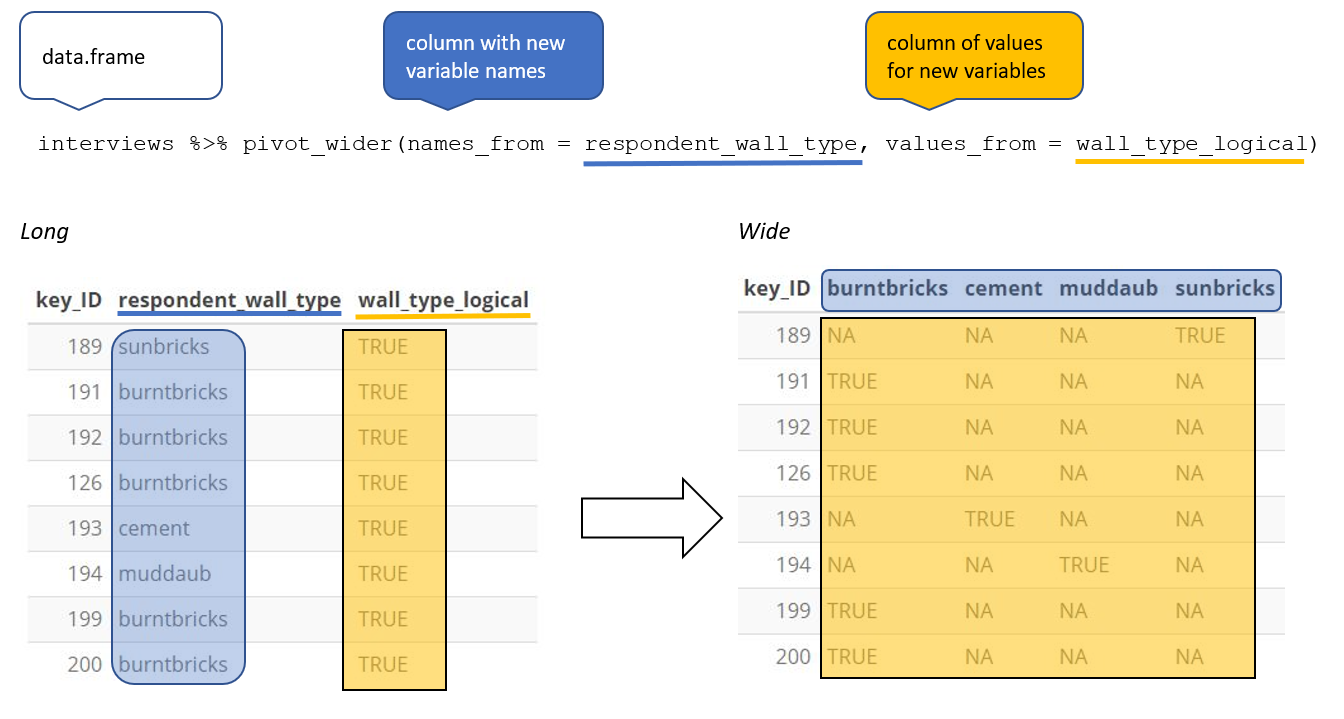
If instead of the default value being NA, we wanted these values to be FALSE,
we can insert a default value into the values_fill argument. By including
values_fill = list(wall_type_logical = FALSE) inside pivot_wider(), we can
fill the remainder of the wall type columns for that row with the value FALSE.
interviews_wide <- interviews %>%
mutate(wall_type_logical = TRUE) %>%
pivot_wider(names_from = respondent_wall_type,
values_from = wall_type_logical,
values_fill = list(wall_type_logical = FALSE))
View the interviews_wide dataframe and notice that there is no longer a
column titled respondent_wall_type. This is because there is a default
parameter in pivot_wider() that drops the original column. The values that
were in that column have now become columns named muddaub, burntbricks,
sunbricks, and cement. You can use dim(interviews) and
dim(interviews_wide) to see how the number of columns has changed between
the two datasets.
Pivoting longer
The opposing situation could occur if we had been provided with data in the form
of interviews_wide, where the building materials are column names, but we
wish to treat them as values of a respondent_wall_type variable instead.
In this situation we are gathering these columns turning them into a pair of new variables. One variable includes the column names as values, and the other variable contains the values in each cell previously associated with the column names. We will do this in two steps to make this process a bit clearer.
pivot_longer() takes four principal arguments:
- the data
- cols are the names of the columns we use to fill the a new values variable (or to drop).
- the names_to column variable we wish to create from the cols provided.
- the values_to column variable we wish to create and fill with values associated with the cols provided.
To recreate our original dataframe, we will use the following:
- the data -
interviews_wide - a list of cols (columns) that are to be reshaped; these can be specified
using a
:if the columns to be reshaped are in one area of the dataframe, or with a vector (c()) command if the columns are spread throughout the dataframe. - the names_to column will be a character string of the name the column these columns will be collapsed into (“respondent_wall_type”).
- the values_to column will be a character string of the name of the
column the values of the collapsed columns will be inserted into
(“wall_type_logical”). This column will be populated with values of
TRUEorFALSE.
interviews_long <- interviews_wide %>%
pivot_longer(cols = burntbricks:sunbricks,
names_to = "respondent_wall_type",
values_to = "wall_type_logical")
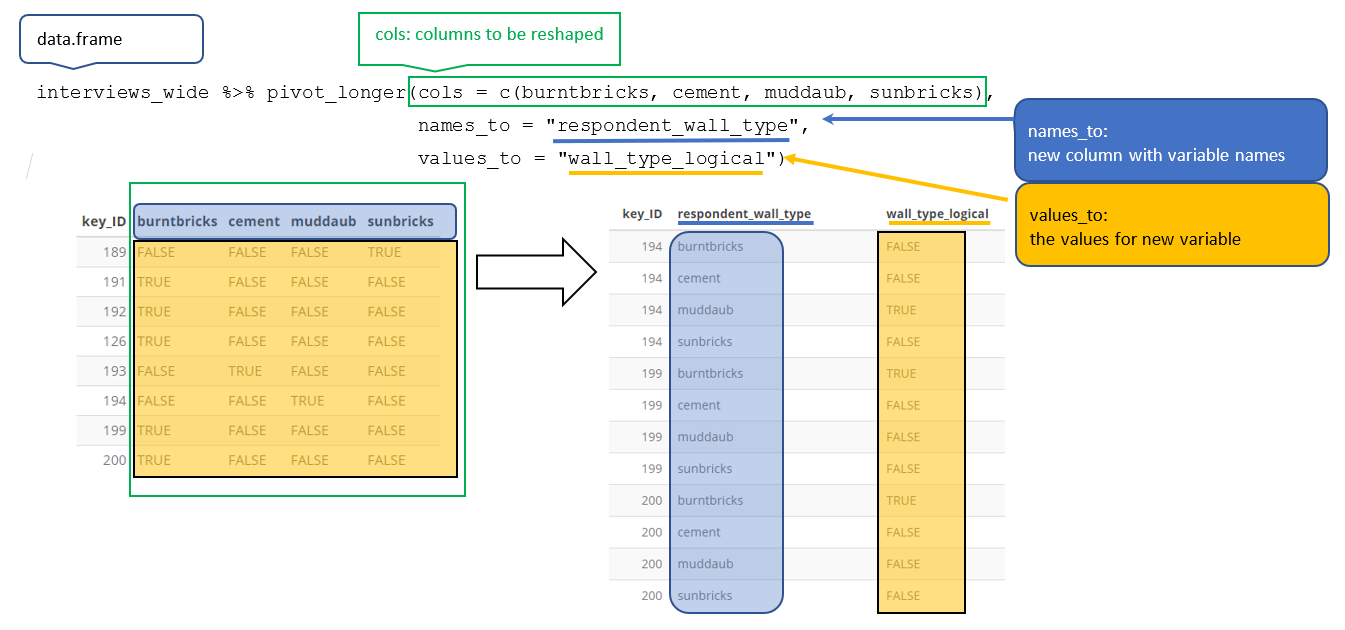
This creates a dataframe with 262 rows (4 rows per interview respondent). The four rows for each respondent differ only in the value of the “respondent_wall_type” and “wall_type_logical” columns. View the data to see what this looks like.
Only one row for each interview respondent is informative–we know that if the
house walls are made of “sunbrick” they aren’t made of any other the other
materials. Therefore, it would make sense to filter our dataset to only keep
values where wall_type_logical is TRUE. Because wall_type_logical is
already either TRUE or FALSE, when passing the column name to filter(),
it will automatically already only keep rows where this column has the value
TRUE. We can then remove the wall_type_logical column.
We do all of these steps together in the next chunk of code:
interviews_long <- interviews_wide %>%
pivot_longer(cols = c(burntbricks, cement, muddaub, sunbricks),
names_to = "respondent_wall_type",
values_to = "wall_type_logical") %>%
filter(wall_type_logical) %>%
select(-wall_type_logical)
View both interviews_long and interviews_wide and compare their structure.
Applying pivot_wider() to clean our data
Now that we’ve learned about pivot_longer() and pivot_wider() we’re going to
put these functions to use to fix a problem with the way that our data is
structured. In the spreadsheets lesson, we learned that it’s best practice to
have only a single piece of information in each cell of your spreadsheet. In
this dataset, we have several columns which contain multiple pieces of
information. For example, the items_owned column contains information about
whether our respondents owned a fridge, a television, etc. To make this data
easier to analyze, we will split this column and create a new column for each
item. Each cell in that column will either be TRUE or FALSE and will
indicate whether that interview respondent owned that item (similar to what
we did previously with wall_type).
interviews_items_owned <- interviews %>%
separate_rows(items_owned, sep = ";") %>%
replace_na(list(items_owned = "no_listed_items")) %>%
mutate(items_owned_logical = TRUE) %>%
pivot_wider(names_from = items_owned,
values_from = items_owned_logical,
values_fill = list(items_owned_logical = FALSE))
nrow(interviews_items_owned)
[1] 131
There are a couple of new concepts in this code chunk, so let’s walk through it
line by line. First we create a new object (interviews_items_owned) based on
the interviews dataframe.
interviews_items_owned <- interviews %>%
Then we use the new function separate_rows() from the tidyr package to
separate the values of items_owned based on the presence of semi-colons (;).
The values of this variable were multiple items separated by semi-colons, so
this action creates a row for each item listed in a household’s possession.
Thus, we end up with a long format version of the dataset, with multiple rows
for each respondent. For example, if a respondent has a television and a solar
panel, that respondent will now have two rows, one with “television” and the
other with “solar panel” in the items_owned column.
separate_rows(items_owned, sep = ";") %>%
You may notice that one of the columns is called ´NA´. This is because some
of the respondents did not own any of the items that was in the interviewer’s
list. We can use the replace_na() function to change these NA values to
something more meaningful. The replace_na() function expects for you to give
it a list() of columns that you would like to replace the NA values in,
and the value that you would like to replace the NAs. This ends up looking
like this:
replace_na(list(items_owned = "no_listed_items")) %>%
Next, we create a new variable named items_owned_logical, which has one value
(TRUE) for every row. This makes sense, since each item in every row was owned
by that household. We are constructing this variable so that when spread the
items_owned across multiple columns, we can fill the values of those columns
with logical values describing whether the household did (TRUE) or didn’t
(FALSE) own that particular item.
mutate(items_owned_logical = TRUE) %>%
Lastly, we use pivot_wider() to switch from long format to wide format. This
creates a new column for each of the unique values in the items_owned column,
and fills those columns with the values of items_owned_logical. We also
declare that for items that are missing, we want to fill those cells with the
value of FALSE instead of NA.
pivot_wider(names_from = items_owned,
values_from = items_owned_logical,
values_fill = list(items_owned_logical = FALSE))
View the interviews_items_owned dataframe. It should have
131 rows (the same number of rows you had originally), but
extra columns for each item. How many columns were added?
This format of the data allows us to do interesting things, like make a table showing the number of respondents in each village who owned a particular item:
interviews_items_owned %>%
filter(bicycle) %>%
group_by(village) %>%
count(bicycle)
# A tibble: 3 × 3
# Groups: village [3]
village bicycle n
<chr> <lgl> <int>
1 Chirodzo TRUE 17
2 God TRUE 23
3 Ruaca TRUE 20
Or below we calculate the average number of items from the list owned by
respondents in each village. This code uses the rowSums() function to count
the number of TRUE values in the bicycle to car columns for each row,
hence its name. We then group the data by villages and calculate the mean
number of items, so each average is grouped by village.
interviews_items_owned %>%
mutate(number_items = rowSums(select(., bicycle:car))) %>%
group_by(village) %>%
summarize(mean_items = mean(number_items))
# A tibble: 3 × 2
village mean_items
<chr> <dbl>
1 Chirodzo 4.62
2 God 4.07
3 Ruaca 5.63
Exercise
- Create a new dataframe (named
interviews_months_lack_food) that has one column for each month and recordsTRUEorFALSEfor whether each interview respondent was lacking food in that month.Solution
interviews_months_lack_food <- interviews %>% separate_rows(months_lack_food, sep = ";") %>% mutate(months_lack_food_logical = TRUE) %>% pivot_wider(names_from = months_lack_food, values_from = months_lack_food_logical, values_fill = list(months_lack_food_logical = FALSE))
- How many months (on average) were respondents without food if they did belong to an irrigation association? What about if they didn’t?
Solution
interviews_months_lack_food %>% mutate(number_months = rowSums(select(., Jan:May))) %>% group_by(memb_assoc) %>% summarize(mean_months = mean(number_months))# A tibble: 3 × 2 memb_assoc mean_months <chr> <dbl> 1 no 2 2 yes 2.30 3 <NA> 2.82
Exporting data
Now that you have learned how to use dplyr to extract information from
or summarize your raw data, you may want to export these new data sets to share
them with your collaborators or for archival.
Similar to the read_csv() function used for reading CSV files into R, there is
a write_csv() function that generates CSV files from dataframes.
Before using write_csv(), we are going to create a new folder, data_output,
in our working directory that will store this generated dataset. We don’t want
to write generated datasets in the same directory as our raw data. It’s good
practice to keep them separate. The data folder should only contain the raw,
unaltered data, and should be left alone to make sure we don’t delete or modify
it. In contrast, our script will generate the contents of the data_output
directory, so even if the files it contains are deleted, we can always
re-generate them.
In preparation for our next lesson on plotting, we are going to create a version
of the dataset where each of the columns includes only one data value. To do
this, we will use pivot_wider to expand the months_lack_food and
items_owned columns. We will also create a couple of summary columns.
interviews_plotting <- interviews %>%
## pivot wider by items_owned
separate_rows(items_owned, sep = ";") %>%
## if there were no items listed, changing NA to no_listed_items
replace_na(list(items_owned = "no_listed_items")) %>%
mutate(items_owned_logical = TRUE) %>%
pivot_wider(names_from = items_owned,
values_from = items_owned_logical,
values_fill = list(items_owned_logical = FALSE)) %>%
## pivot wider by months_lack_food
separate_rows(months_lack_food, sep = ";") %>%
mutate(months_lack_food_logical = TRUE) %>%
pivot_wider(names_from = months_lack_food,
values_from = months_lack_food_logical,
values_fill = list(months_lack_food_logical = FALSE)) %>%
## add some summary columns
mutate(number_months_lack_food = rowSums(select(., Jan:May))) %>%
mutate(number_items = rowSums(select(., bicycle:car)))
Now we can save this dataframe to our data_output directory.
write_csv (interviews_plotting, file = "data_output/interviews_plotting.csv")
Key Points
Use the
dplyrpackage to manipulate dataframes.Use
select()to choose variables from a dataframe.Use
filter()to choose data based on values.Use
group_by()andsummarize()to work with subsets of data.Use
mutate()to create new variables.Use the
tidyrpackage to change the layout of dataframes.Use
pivot_wider()to go from long to wide format.Use
pivot_longer()to go from wide to long format.