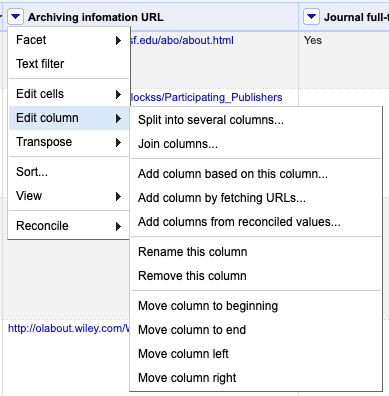Working with columns and sorting
Overview
Teaching: 5 min
Exercises: 5 minQuestions
How do I move, rename or remove columns in OpenRefine?
How do I sort data in OpenRefine?
Objectives
Explain how to reorder, rename and remove columns
Explain how to sort data in columns
Reordering columns
You can re-order the columns by clicking the drop-down menu at the top of the first column (labelled ‘All’), and choosing Edit columns->Re-order / remove columns ….
You can then drag and drop column names to re-order the columns, or remove columns completely if they are not required.
Renaming columns
You can rename a column by opening the drop-down menu at the top of the column that you would like to rename, and choosing ‘Edit column’ > ‘Rename this column’. You will then be prompted to enter the new column name.
Sorting data
You can sort data in OpenRefine by clicking on the drop-down menu for the column you want to sort on, and choosing Sort.
Once you have sorted the data, a new Sort drop-down menu will be displayed.
Unlike in Excel, ‘Sorts’ in OpenRefine are temporary - that is, if you remove the Sort, the data will go back to its original ‘unordered’ state. The ‘Sort’ drop-down menu lets you amend the existing sort (e.g., reverse the sort order), remove existing sorts, and/or make sorts permanent.
You can sort on multiple columns at the same time by adding another sorted column (in the same way).
Organizing for more cleanup
Let’s get rid of a column we don’t need (‘Archiving information URL’), push the remaining two URL columns to the right, and re-arrange some other columns. This will help us work a little faster tomorrow.
Aim for this order:
- Journal title
- Alternative title
- Keywords
- Subjects
- Added on Date
- Most Recent Article Added
Solution
All the functions you need are in the ‘Edit column’ menu
Key Points
You can reorder, rename and remove columns in OpenRefine
Sorting in OpenRefine always sorts all rows
The original order of rows in OpenRefine is maintained during a sort until you use the option to Reorder Rows Permanently