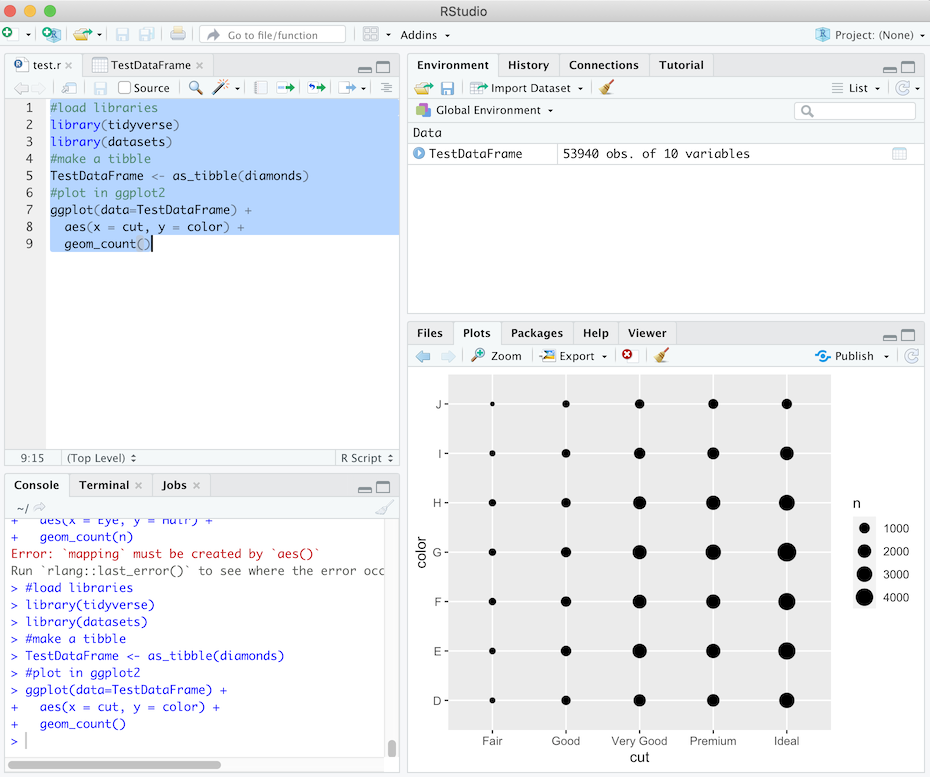Summer Carpentry Series: R Programming
University of California, Santa Barbara
Online
Mondays and Tuesdays: August 17, 18, 24, 25, 2020 and September 1, 2020
9:00 am - 12:00 pm
Instructors: Rob Levenson, Jon Jablonski, Torin White
Helpers: Torin White, Kristi Liu, Sharon Solis, Mireia Valle
Some adblockers block the registration window. If you do not see the registration box below, please check your adblocker settings.
General Information
Data Carpentry develops and teaches workshops on the fundamental data skills needed to conduct research. Its target audience is researchers who have little to no prior computational experience, and its lessons are domain specific, building on learners' existing knowledge to enable them to quickly apply skills learned to their own research. Participants will be encouraged to help one another and to apply what they have learned to their own research problems.
For more information on what we teach and why, please see our paper "Good Enough Practices for Scientific Computing".
Who: The course is aimed at graduate students and other researchers. You don't need to have any previous knowledge of the tools that will be presented at the workshop.
Where: This training will take place online. The instructors will provide you with the information you will need to connect to this meeting.
When: Mondays and Tuesdays: August 17, 18, 24, 25, 2020 and September 1, 2020. Add to your Google Calendar.
Requirements: Participants must bring a laptop with a Mac, Linux, or Windows operating system (not a tablet, Chromebook, etc.) that they have administrative privileges on. They should have a few specific software packages installed (listed below).
Accessibility: We are dedicated to providing a positive and accessible learning environment for all. Please notify the instructors in advance of the workshop if you require any accommodations or if there is anything we can do to make this workshop more accessible to you.
Contact: Please email library-collaboratory@ucsb.edu for more information.
Roles: To learn more about the roles at the workshop (who will be doing what), refer to our Workshop FAQ.
Code of Conduct
Everyone who participates in Carpentries activities is required to conform to the Code of Conduct. This document also outlines how to report an incident if needed.
Collaborative Notes
We will use this collaborative document for chatting, taking notes, and sharing URLs and bits of code.
Surveys
Please be sure to complete these surveys before and after the workshop.
Schedule
Please excuse any broken links below, here is the link to the entire "R for Social Scientists" schedule. From there you can navigate to individual lessons.
Day 1: Aug 17
| Before starting | Pre-workshop survey |
| 09:00 | Zoom Intro |
| 09:15 | Overview of R & R Studio |
| 10:00 | BREAK |
| 10:10 | Introduction to R |
| 11:00 | BREAK |
| 11:10 | More Introduction to R |
Day 2: Aug 18
| 09:00 | Review of Day 1 |
| 09:15 | Finish Introduction to R |
| 09:45 | BREAK |
| 09:55 | Starting with Data |
| 10:45 | BREAK |
| 10:55 | More Starting with Data |
| Day 2 Script | Starting with Data Script |
Day 3: Aug 24
| 09:00 | Review of Week 1 |
| 09:20 | Processing JSON Data |
| 10:10 | BREAK |
| 10:20 | Introduction to dplyr and tidyr |
| 11:00 | BREAK |
| 11:10 | More Introduction to dplyr and tidyr |
| Day 3 Script JSON | JSON Data Processing |
| Day 3 Script DPLYR | DPLYR Data Manipulation |
Day 4: Aug 25
| 09:00 | Review of Day 3 |
| 09:15 | Data Visualization with ggplot2 |
| 10:00 | BREAK |
| 10:10 | More Data Visualization with ggplot2 |
| 10:45 | BREAK |
| 10:55 | And More Data Visualization with ggplot2 |
| Day 4 Script | Rob: Intro to ggplot2 |
Day 5: Sep 1
| 09:00 | Review Workshop |
| 09:20 | Bring your own data |
| Before Signing Off | Post-workshop survey |
Syllabus
Setup
To participate in a Data Carpentry workshop, you will need access to the software described below. In addition, you will need an up-to-date web browser.
We maintain a list of common issues that occur during installation as a reference for instructors that may be useful on the Configuration Problems and Solutions wiki page.
1: R and RStudio
- R and RStudio are separate downloads and installations. R is the
underlying statistical computing environment, but using R alone is no
fun. RStudio is a graphical integrated development environment (IDE) that makes
using R much easier and more interactive. You need to install R before you
install RStudio. After installing both programs, you will need to install
some specific R packages within RStudio. Follow the instructions below for
your operating system, and then follow the instructions to install
tidyverse.
For this version we recommend at least R version 4.0 or later and RStudio 1.2
Windows
If you already have R and RStudio installed
If you don’t have R and RStudio installed
macOS
If you already have R and RStudio installed
If you don’t have R and RStudio installed
Linux
Follow the instructions for your distribution
2: Install the Tidyverse
- After installing R and RStudio, you need to install the
tidyversepackages. Start RStudio by double-clicking the icon and then type:install.packages("tidyverse"). You can also do this by going to Tools -> Install Packages and typing the names of the package you want to install. You will see that the name auto-completes. Make sure the ‘inclde dependencies’ box is checked.
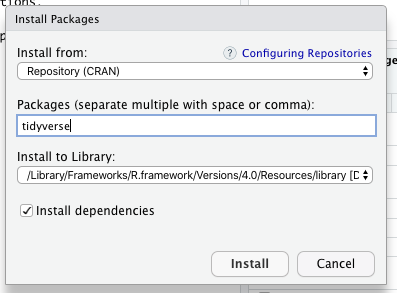
3: Test your installation
- Download this test R script
- Open R Studio and use the File menu to open the script. (This script will load the Tidyverse and a package of data that is build in to base R.)
- By default, the script pane will open on the upper left. Select all 9 lines of the script.
- Click ‘Run the current line or selection’ button
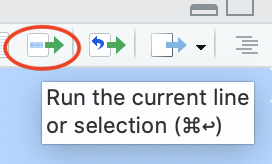
- You should see a graph that looks like the illustration in the lower right pane